Report Panel
This page contains the following sections:
- Report Panel Overview
- Reports Tab
- Opening the Report Panel
- Adding New Folders to Report Panel
- Adding New Reports to Report Panel
- Duplicating Reports Within Report Panel
- Copying Reports/Folders Within Report Panel
- Renaming Reports/Folders Within Report Panel
- Moving Reports/Folders Within Report Panel
- Deleting Reports/Folders from Report Panel
- Quick Search of Report Panel
- Saving Reports Within Books
- Copying Report/Folder/Node to a Different Book
- Displaying Report Metadata
- Displaying Book Lineage
Report Panel Overview
The report panel contains a list of the reports contained within the current Data Discovery book. The report panel provides the main mechanism for users to open up any of reports within the current book.
Reports Tab
The panel's default position is on the top left of the screen and it is usually collapsed into the "Reports" tab, as shown below.
NOTE: The Viewer Workspace type has the report panel open (by default).
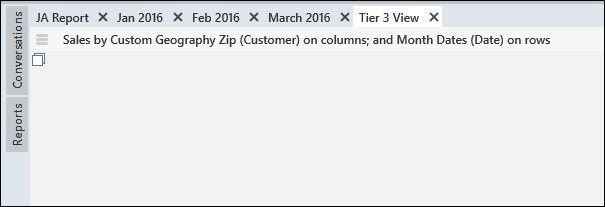
Opening the Report Panel
To open the report panel, click on the Reports tab. You can click the "pin" at the top right hand corner to keep in open. To collapse and hide the panel, click the pin button again.
When the report panel is open, users can traverse the report tree to find the reports they are interested in viewing. Double clicking on the selected report will open the report in the report canvas.
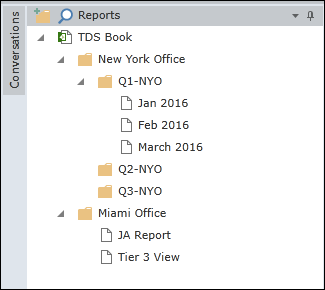
Adding New Folders to Report Panel
To add a new folder to the report panel, right-click on any node or folder and select the "New Folder" command.
Adding New Reports to Report Panel
Clicking the "New Report" button in the Data Discovery/Home tab will automatically add a new report to the report tree. Each new report is automatically connected to the same (initial) data source for that specific session or book.
To add a new report which will be based on a different data source, click the New Report drop down menu, choose Open New Model (as shown below), and select the desired data source.
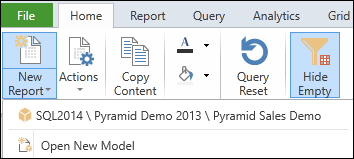
Duplicating Reports Within Report Panel
Reports can be duplicated as follows.
- Right-click on a report and select "Duplicate".
- A duplication will appear below the original report. You can rename it as desired.
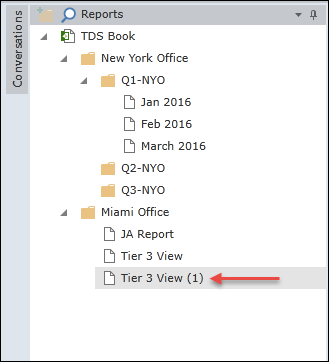
Copying Reports/Folders Within Report Panel
Reports (or folders) can be copy/pasted to any desired location within the report panel.
- Right-click on a report (or folder) and select "Copy".
- Right-click on the target (book node or folder) and select "Paste".
Renaming Reports/Folders Within Report Panel
Right click on a report (or folder), select "Rename", and type in new name.
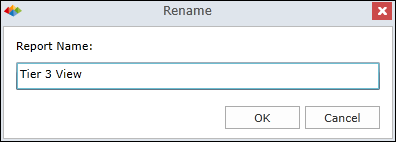
Moving Reports/Folders Within Report Panel
Reports (or folders) can be drag-and-dropped to any desired location within the report panel.
Deleting Reports/Folders from Report Panel
Right click on a report (or folder) and select "Delete" command. You will be asked to confirm.
- Deleting a folder will delete all its contents.
- Deletions are final and cannot be retrieved (there is no wastebasket).
Quick Search of Report Panel
Type in free text for performing a quick search for matching items in the report panel. The search text influences the current panel display.
- Click the search icon.

- Type in any desired text.
In this example, we search for all folders and measures whose name contains the phrase "2016".
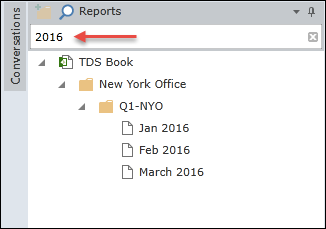
Saving Reports Within Books
Reports are saved within Data Discovery books. Each book contains a hierarchical tree of reports that can be stored within folders and subfolders. Users that have access to the book, will inherently have access to ALL reports in the book.
NOTE: Access to the report does NOT extend to "data access" in the underlying database and data model.
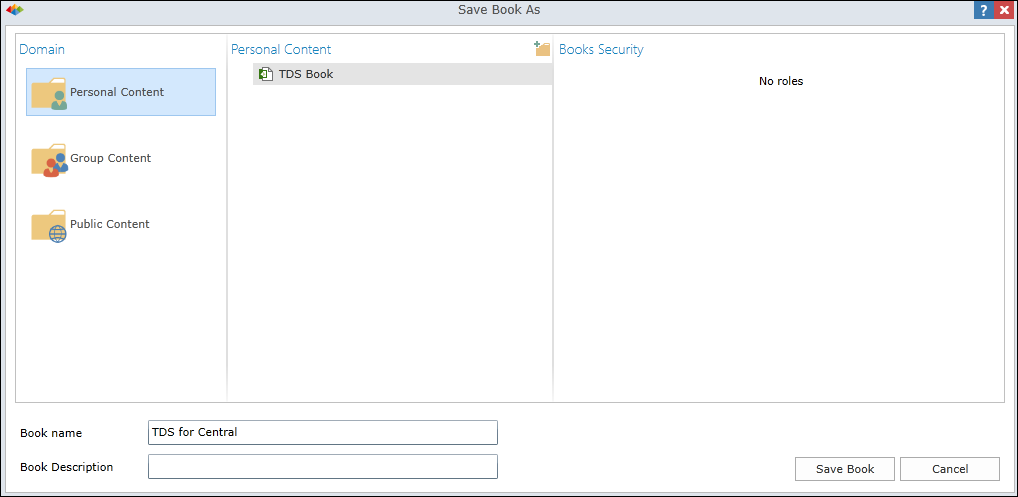
Copying Report/Folder/Node to a Different Book
Any individual report, folder or book node can be copy/pasted to a different book.
- Right-click on a report/folder/node and select "Copy to a different book".
- The "Copy to a Different Book" dialog is displayed (as shown below).
- In the dialog, select the desired Domain, Contents and Folder.
- Click Update Book to complete the process.
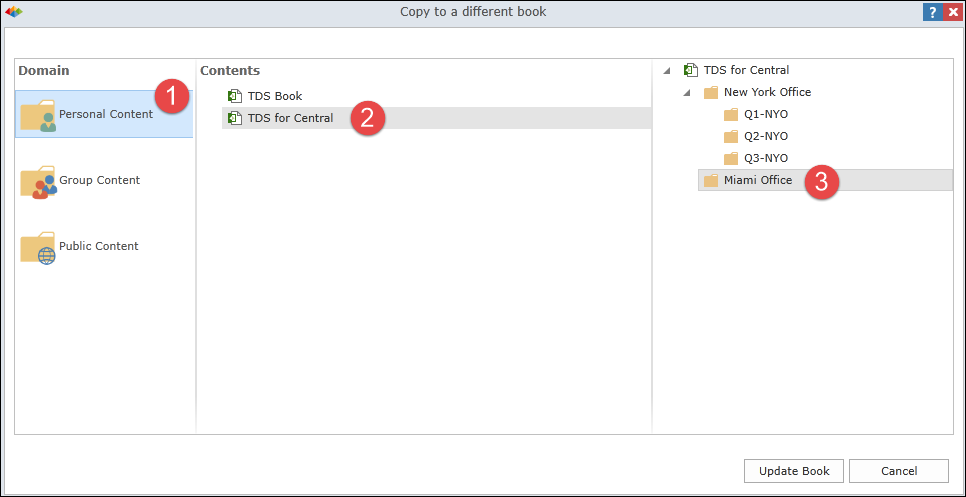
Displaying Report Metadata
Click the Power Square to display report metadata.
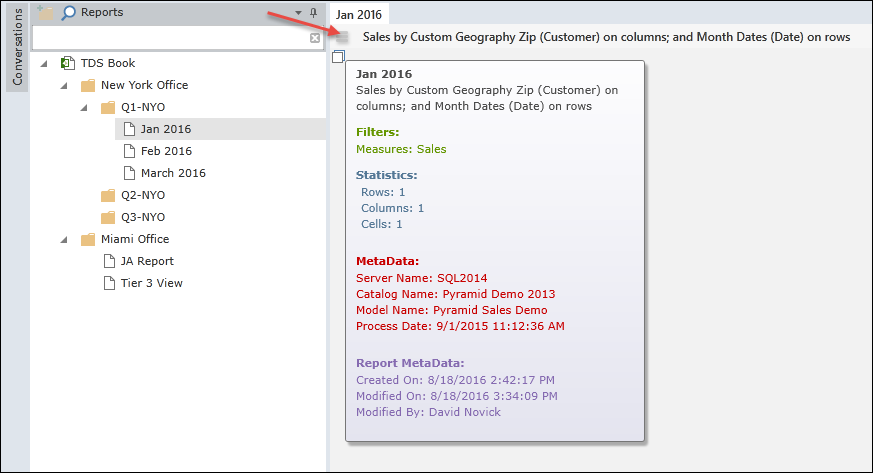
Displaying Book Lineage
Right-click the book node and select Lineage for an overview of the book.
Home |
Table of Contents |
Index |
User Community
Pyramid Analytics © 2011-2022

